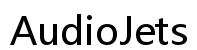How to Optimize Samsung S95B Series AirPlay Audio and Video Sync
Introduction
Having an optimal audio and video sync when using AirPlay on your Samsung S95B Series television is crucial for an immersive experience. Typically, users face syncing issues that can disrupt viewing. This blog provides a detailed guide on understanding, setting up, troubleshooting, and optimizing AirPlay audio and video sync on your Samsung S95B Series TV.

Understanding AirPlay on Samsung S95B
AirPlay allows you to wirelessly stream audio and video from Apple devices to your Samsung S95B Series TV. This integration offers a seamless way to enjoy various content on a larger screen. However, before diving into setup and troubleshooting, it's essential to understand how AirPlay works with your Samsung S95B.
AirPlay utilizes Wi-Fi to transmit data between your devices. Ensuring your devices are on the same network and support the necessary AirPlay protocols is vital. This understanding sets the foundation for resolving any sync issues that may arise.
Common Audio Sync Issues
Despite the convenience of AirPlay, users may encounter common audio sync issues. These problems can stem from various sources, including network latency, outdated firmware, and incompatible devices.
- Network Latency: Wi-Fi fluctuations or weak signals can delay audio streaming, leading to noticeable sync issues.
- Outdated Firmware: Older versions of TV firmware may lack optimization for AirPlay, causing delays.
- Incompatible Devices: Not all speakers and audio systems sync perfectly with the Samsung S95B using AirPlay, potentially creating lag.
Addressing these causes requires a systematic approach, which we will explore in the following sections.
Setting Up AirPlay with Your Speakers
Before setting up, ensure your speakers are compatible with AirPlay and Samsung S95B. Some popular AirPlay-compatible models include:
- Apple HomePod
- Sonos One
- Bose SoundTouch
Checking for compatibility can save time and effort during the setup process.
Step-by-Step Setup Guide
Setting up AirPlay on your Samsung S95B is straightforward:
- Ensure Network Connection: Connect both your Samsung S95B and your speakers to the same Wi-Fi network.
- Enable AirPlay: On your Samsung S95B, navigate to the settings menu, select 'General,' then 'Apple AirPlay Settings,' and turn on AirPlay.
- Pair Devices: Open the Control Center on your Apple device, tap on 'Screen Mirroring,' and select your Samsung S95B TV.
- Test Setup: Play a video or audio file to test the sync between your TV and speaker.
Following these steps ensures a seamless initial setup, ready for further optimization.

Troubleshooting Sync Issues
Despite following the setup guide, sync issues can still occur. Here's how to troubleshoot them effectively.
Common Troubleshooting Steps
- Restart Devices: Restart your Samsung S95B, speakers, and Apple devices to reset the connections.
- Update Firmware: Ensure your Samsung S95B and speakers have the latest firmware.
- Check Wi-Fi Strength: Weak Wi-Fi signals can cause sync issues; ensure strong connectivity.
Adjusting Audio Delay Settings
If sync issues persist, adjusting the audio delay settings may help:
- Access Audio Settings: Navigate to 'Settings' on your Samsung S95B, select 'Sound,' then 'Expert Settings.'
- Adjust AV Sync: Locate the 'AV Sync Adjustment' option and modify the delay value to match audio with video.
These steps can help fine-tune your setup and resolve lingering sync problems.
Advanced Sync Techniques
When basic troubleshooting isn't enough, advanced techniques can offer better solutions.
Using External Audio Delay Processors
External audio delay processors can precisely adjust timing between audio and video. Devices like the 'miniDSP' can help sync audio with complex setups, offering greater control over delay values.
Customizing Home Theater Setups
Custom home theater setups may require specialized equipment:
- AV Receivers: High-quality AV receivers often include advanced sync settings.
- Professional Calibration: Hiring a professional to calibrate your home theater can ensure perfect sync.
Employing these techniques can significantly enhance your audio and video experience when using AirPlay.
Best Practices for Optimal Performance
To achieve the best performance consistently, adhere to these best practices.
Tips for a Seamless AirPlay Experience
- Strong Wi-Fi: Always ensure a strong and stable Wi-Fi connection.
- Routine Updates: Regularly update your devices' firmware to benefit from the latest optimizations.
- Minimal Interference: Reduce electronic interference by positioning your devices away from other electronics.
Maintaining Your Devices
- Regular Cleaning: Keep your TV and speakers dust-free.
- Health Checks: Periodically check for any software or hardware issues.
Following these practices ensures that your devices perform optimally over time.

Conclusion
Optimizing the audio and video sync on your Samsung S95B with AirPlay can significantly enhance your entertainment experience. By understanding common issues, following the setup guide, troubleshooting effectively, and using advanced techniques, you can enjoy a seamless viewing and listening experience.
Frequently Asked Questions
How do I fix audio delay on my Samsung S95B?
Adjust the AV Sync settings in the audio settings menu of your Samsung S95B.
Can I use any speaker with Samsung S95B AirPlay?
No, ensure your speakers are compatible with AirPlay.
What are the best speakers for Samsung S95B AirPlay sync?
Recommended options include Apple HomePod, Sonos One, and Bose SoundTouch. Ensure compatibility for the best experience.