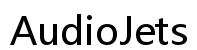Resolving Spotty Audio Issues with Your Skullcandy Crusher Evo on PC
Introduction
Audio issues with your Skullcandy Crusher Evo on your PC can be frustrating and disrupt your listening experience. Spotty audio can result from various factors such as software conflicts, outdated drivers, or Bluetooth connectivity problems. This comprehensive guide aims to help you diagnose and resolve these audio problems. By following the outlined basic and advanced troubleshooting steps, you can enjoy a seamless audio experience with your Skullcandy Crusher Evo on your PC.

Understanding the Issue
Spotty audio can manifest in various ways, including intermittent sound, poor quality, or complete dropouts. Understanding the root cause is crucial for effective troubleshooting. Several factors can contribute to these issues: - Driver Problems: Outdated or corrupted audio drivers can lead to poor audio quality. - Bluetooth Interference: Bluetooth connectivity issues or interference from other devices can cause audio dropouts. - Software Conflicts: Applications running in the background might be conflicting with your audio experience. - Hardware Issues: Faulty hardware, such as a malfunctioning Bluetooth adapter, can also be the culprit.
Recognizing these potential issues is the first step towards resolving your spotty audio problems.
Basic Troubleshooting Steps
Before diving into more advanced solutions, start with basic troubleshooting steps: 1. Check Connections: Ensure your Skullcandy Crusher Evo is correctly paired with your PC. Remove and re-pair the device if necessary. 2. Restart Your PC: A simple restart can sometimes resolve temporary software glitches. 3. Update Drivers: Make sure your audio drivers are up-to-date. Access the Device Manager, find your audio device, right-click, and select 'Update driver.' 4. Check Battery Levels: Low battery can cause audio issues. Make sure your Crusher Evo is adequately charged. 5. Disable Other Bluetooth Devices: Turn off other Bluetooth devices that might be interfering with your headset.
By following these steps, you can often resolve minor issues without delving deeper into more complex solutions.
Advanced Troubleshooting
If basic troubleshooting does not solve the problem, consider these advanced steps:
- Reinstall Audio Drivers:
- Go to Device Manager.
- Locate 'Sound, video, and game controllers.'
- Right-click on your audio device and select 'Uninstall device.'
-
Restart your PC and let Windows reinstall the drivers.
-
Bluetooth Adapter Reset:
- Open Device Manager.
- Expand 'Bluetooth' and find your adapter.
- Right-click and select 'Uninstall device.'
-
Restart your PC to automatically reinstall the driver.
-
Audio Enhancements:
- Right-click on the sound icon in the taskbar and select 'Sounds.'
- Go to the 'Playback' tab and right-click your audio device.
- Select 'Properties' and navigate to the 'Enhancements' tab.
-
Disable all enhancements and click 'Apply.'
-
Check for Interference:
- Move your PC and headset away from other electronic devices that might cause interference.
- Ensure no physical barriers, such as walls, obstruct the Bluetooth signal.
These advanced steps can address deeper issues that basic troubleshooting might not cover.
Optimizing PC Audio Settings
After tackling basic and advanced troubleshooting, optimizing your PC’s audio settings can significantly enhance your auditory experience with the Skullcandy Crusher Evo.
Adjusting Sound Settings
Start with the sound settings: 1. Adjusting Sound Settings: - Right-click the sound icon in the taskbar. - Select 'Open Sound settings.' - Choose your output device from the dropdown menu.
- Setting Sample Rate and Bit Depth:
- Go to 'Sound Control Panel' via Sound settings.
- Select your audio device and click 'Properties.'
-
In the 'Advanced' tab, choose a higher sample rate and bit depth, such as 24-bit, 48000 Hz.
-
Using Equalizer Settings:
- Access the audio settings software provided by Skullcandy, if available.
-
Adjust equalizer settings to enhance your audio quality according to your preferences.
-
Managing Sound Devices:
- Disable unused audio devices to eliminate potential conflicts.
- Ensure your Skullcandy Crusher Evo is set as the default audio device.
By fine-tuning these settings, you can enhance the overall audio performance of your Skullcandy Crusher Evo on your PC.
Fixing Bluetooth Connectivity Problems
Bluetooth connectivity issues are common and can cause spotty audio. Here’s how to address them:
- Update Bluetooth Drivers:
- Access Device Manager.
- Expand 'Bluetooth' and right-click on your adapter.
-
Select 'Update driver' and follow the prompts.
-
Reset Bluetooth Connections:
- Remove your Skullcandy Crusher Evo from the paired devices list.
- Turn off Bluetooth on your PC, wait for a few seconds, and turn it back on.
-
Re-pair your headphones.
-
Check Bluetooth Power Settings:
- Open Device Manager, find your Bluetooth adapter.
- Right-click and select 'Properties.'
- Navigate to the 'Power Management' tab and uncheck 'Allow the computer to turn off this device to save power.'
These steps can help resolve most Bluetooth connectivity problems causing audio dropouts.

Additional Tips and Remedies
In addition to troubleshooting steps, consider these tips for better audio performance: - Keep Your PC and Headphones Clean: Dust and debris can affect performance. - Regular Software Updates: Keep your PC's operating system and apps updated. - Upgrade Hardware: If problems persist, consider upgrading your Bluetooth adapter.
These tips can help maintain both your PC and headphones for optimal performance.

Conclusion
Spotty audio on your Skullcandy Crusher Evo can be a significant annoyance, but it’s usually fixable with the right steps. From basic to advanced troubleshooting, optimizing PC settings, and handling Bluetooth issues, this guide provides comprehensive solutions. Implement these steps to restore your listening experience.
Frequently Asked Questions
Why is my Skullcandy Crusher Evo experiencing spotty audio on my PC?
Spotty audio can result from outdated drivers, Bluetooth interference, software conflicts, or hardware malfunctions.
How can I update my Skullcandy Crusher Evo drivers on Windows?
Open Device Manager, find your audio device under 'Sound, video, and game controllers,' right-click, and select 'Update driver.'
Are there any software tools to improve audio performance on Skullcandy Crusher Evo?
You can use third-party equalizers and audio enhancement tools, but ensure they are compatible with your system and the Skullcandy Crusher Evo.