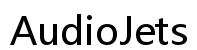Troubleshooting Vizio TV No Audio: Fixing Speaker Problems Easily
Introduction
Having no sound on your Vizio TV can be frustrating, especially when you're ready to watch your favorite shows or movies. Before considering the extreme step of buying a new TV, you can try a few simple troubleshooting steps that might quickly resolve the issue. This article provides a comprehensive guide to fixing audio issues on your Vizio TV, covering everything from basic tweaks to advanced troubleshooting techniques.

Common Audio Issues with Vizio TVs
There are several common audio issues you might encounter with your Vizio TV. One of the most frequent problems is no audio output at all. Other issues include distorted sound, intermittent audio loss, or sync problems between the audio and video.
Another prevalent issue is with the TV's internal speakers, which might be muted or damaged. There could also be problems related to the audio settings, HDMI connections, or even the TV's firmware that impact sound quality.
Understanding these common issues provides a good foundation for the troubleshooting steps that follow.
Basic Troubleshooting Steps
Before diving into more complex fixes, it's essential to start with the basics. These initial checks might solve your audio problem quickly:
- Check the Volume and Mute Settings: Ensure the volume is not set to zero and that the TV is not muted. Often, this simple step is all it takes.
- Verify External Connections: Make sure all cables connecting external devices (like a soundbar or AV receiver) are securely plugged in.
- Restart the TV: Turn off your Vizio TV, unplug it, wait for a minute, and then plug it back in and power it up. Sometimes, a simple restart resolves the issue.
- Select the Correct Audio Output: Ensure the TV is set to output audio to the correct device, whether it's internal speakers or an external sound system.
These basic steps often resolve common audio issues without needing any technical knowledge.
Configuring Vizio TV Audio Settings
After ensuring the basic settings, the next step is to delve into the TV's audio settings. Here's how you can configure the audio settings on a Vizio TV to potentially solve the problem:
- Access the Menu: Press the 'Menu' button on your Vizio remote and navigate to the 'Audio' settings.
- Adjust Audio Output Settings: Choose the right audio output (e.g., internal speakers or external sound system). For HDMI connections, ensure the HDMI audio settings are configured correctly.
- Check for Audio Enhancements: Features like 'SRS TruSurround' or 'SRS TruVolume' can sometimes cause audio issues. Try disabling these features to see if it helps.
- Switch Digital Audio Selection: In the audio settings, switch between options like 'Bitstream' and 'PCM' to test which one provides the best audio quality.
Properly configuring these settings can often resolve audio issues and enhance your TV’s sound quality.
Setting Up External Speakers with Vizio TV
Sometimes, the built-in speakers on your Vizio TV may not deliver the sound quality you desire, so adding external speakers or a soundbar can be a great solution. Here's a step-by-step guide on how to set up external speakers with your Vizio TV:
- Connect the Speakers: Use the appropriate cables (HDMI, Optical, or RCA) to connect your external speakers or soundbar to the TV.
- Select the External Speakers: Go to the 'Audio' menu on your TV and set the audio output to external speakers or the type of connection you’ve used.
- Adjust the Volume: Some external speakers have volume controls independent of the TV, so adjust accordingly.
- Test the Sound: Play some content to ensure the external speakers are working correctly. Adjust any settings if there’s no audio or if the sound is not optimal.
Properly setting up external speakers can significantly improve your TV's audio performance.

Advanced Troubleshooting Techniques
If the basic and intermediate steps don’t work, you may need to try more advanced troubleshooting techniques. Here's how to proceed:
- Check Firmware Updates: Sometimes, audio issues can be resolved by updating your TV’s firmware. Go to the settings menu, check for updates, and install if available.
- Reset Audio Settings: Navigate to the 'Audio' menu in your TV settings and reset to the default factory settings. This can resolve issues caused by incorrect settings.
- Inspect the Input Settings: Make sure the correct input source is selected. Sometimes, the TV may default to an incorrect input, causing no audio output.
- Factory Reset: As a last resort, perform a factory reset of your TV. Go to the settings menu, find the 'System' settings, and select 'Reset & Admin'. Confirm the reset and follow the on-screen instructions.
These advanced steps should help resolve any persistent audio issues with your Vizio TV.
When to Contact Customer Support
Even after trying all the above techniques, if your Vizio TV still has no audio, it might be time to contact customer support. There could be a hardware issue that needs professional repair or replacement. Have your model number and purchase details ready when contacting support, as this information will be required.

Conclusion
Audio issues on a Vizio TV can be troubling, but with the right troubleshooting steps, most problems can be resolved easily. From basic checks to advanced techniques, this guide has covered all the bases to help you get your TV's audio back up and running. If all else fails, contacting customer support is your best bet to resolve hardware-related issues.
Frequently Asked Questions
Why is there no sound coming from my Vizio TV?
There could be multiple reasons including muted volume, incorrect audio settings, faulty cables, or damaged internal speakers. Ensure all basic settings are correct and cables are properly connected.
How do I fix the sound delay on my Vizio TV?
Try adjusting the audio delay settings in the TV's audio menu. Also, make sure all connected devices are correctly synchronized and firmware is up to date.
Are external speakers compatible with all Vizio TV models?
Generally yes, most Vizio TV models support external speakers or soundbars via HDMI, optical, or RCA connections. Always check the user manual for specific compatibility details.