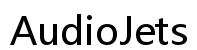Fix ASUS ROG Zephyrus G16 Keyboard Light Flashing Issue
Introduction
The ASUS ROG Zephyrus G16 is a top-tier gaming laptop that delivers exceptional performance, but some users have reported issues with the keyboard light flashing. This problem can be both distracting and indicative of underlying issues. This guide will help you identify common causes for this malfunction and provide step-by-step troubleshooting methods to resolve it. Following these steps will help you get back to enjoying your gaming experience without the distraction of a flashing keyboard light.
Understanding the root causes of the keyboard light issue is crucial for effectively addressing it. Here are some common reasons why your ASUS ROG Zephyrus G16 keyboard light might be flashing:
- Software Glitches: Sometimes, software bugs can cause the keyboard backlight to flicker or flash.
- Outdated Drivers: If your keyboard drivers are outdated, they might be incompatible with other system components, causing the backlight to malfunction.
- Hardware Issues: Loose connections or physical damage to the keyboard or its related components could result in intermittent flashing.
- BIOS Settings: Improper BIOS settings or an outdated BIOS version could also lead to this problem.
Knowing these common causes can help you narrow down the issue and guide you toward the most appropriate solution.
To resolve the keyboard light flashing issue, follow these steps:

Checking for Software Updates
- Open the Settings app.
- Go to Update & Security.
- Click on Windows Update and then select Check for updates.
- Install any available updates and restart your laptop.
Updating your software ensures that you have the latest fixes and improvements installed, which may resolve the issue.
Reinstalling or Updating Keyboard Drivers
- Press Win + X and select Device Manager.
- Expand the Keyboards section.
- Right-click on the keyboard device and select Update driver.
- Choose Search automatically for updated driver software.
- Follow the prompts to complete the update.
Updating or reinstalling the keyboard drivers can resolve compatibility issues that might be causing the backlight to flash.
Performing a Hard Reset
- Turn off your laptop and disconnect all external devices.
- Remove the power adapter and the battery (if removable).
- Press and hold the power button for about 15 seconds.
- Reconnect the power adapter and battery, then turn on your laptop.
Performing a hard reset can clear temporary software glitches that might be causing the issue.
Inspecting Hardware Connections
- Turn off the laptop and disconnect it from any power source.
- Carefully remove the back panel of the laptop.
- Check if the keyboard connector is securely attached to the motherboard.
- Reassemble the laptop and power it on.
Secure hardware connections can prevent intermittent flashing caused by loose connections.
If the basic troubleshooting steps do not resolve the issue, consider these advanced solutions:
BIOS Update and Configuration
- Visit the ASUS support website.
- Download the latest BIOS update for the ROG Zephyrus G16.
- Follow the instructions to install the update.
- Enter the BIOS settings by pressing F2 during startup.
- Check for any misconfigurations related to the keyboard lighting and adjust as necessary.
Updating the BIOS can resolve software conflicts that basic troubleshooting cannot. If your problem persists, it is wise to proceed with contacting ASUS support for further assistance or consider replacing faulty hardware components.

Contacting ASUS Support
If the problem persists, it's advisable to contact ASUS customer support for further assistance. They can guide you through advanced troubleshooting steps or arrange for repairs if needed.
Replacing Faulty Hardware Components
If the keyboard backlight issue is due to a hardware defect, replacing the keyboard or related components may be necessary. Consult your warranty and consider professional repair services to avoid voiding your warranty.
Preventing future issues with your ASUS ROG Zephyrus G16 keyboard backlight involves maintaining best practices:

Regular Software and Driver Updates
Consistently check for and install updates for both your operating system and device drivers. This ensures compatibility and new features.
Proper Laptop Maintenance and Handling
Regularly clean your laptop and ensure it is used in a dust-free environment to avoid hardware issues. Handle the device carefully to prevent physical damage.
Using Reliable Power Sources
Ensure that your laptop is always connected to a reliable power source. Unstable power can cause hardware malfunctions, including keyboard issues.
A flashing keyboard light on your ASUS ROG Zephyrus G16 can be a frustrating experience. By understanding the common causes and following the troubleshooting guide, you can effectively resolve the issue. For persistent issues, consider advanced solutions like a BIOS update or contacting ASUS support. Preventative measures will also help in maintaining the longevity and performance of your laptop.
Frequently Asked Questions
What should I do if my ASUS ROG Zephyrus G16 keyboard light keeps flashing despite troubleshooting?
If basic and advanced troubleshooting steps do not resolve the issue, contact ASUS support for detailed assistance or consider professional repair services.
How can I update the BIOS on my ASUS ROG Zephyrus G16?
Visit the ASUS support website, download the latest BIOS update, and follow the provided instructions for installation.
Are keyboard light issues covered under ASUS warranty?
Yes, if your laptop is under warranty, keyboard light issues are typically covered. Always check the warranty terms or contact ASUS support for verification.