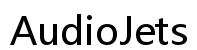How to Fix iPhone Text Messages Not Showing Names in 2024
Introduction
When you rely on your iPhone for daily communication, seeing text messages without contact names can be frustrating. This common issue can arise due to various settings or software glitches. Thankfully, you can resolve it with a few straightforward steps. In this guide, we'll walk you through the essential fixes to get your iPhone displaying contact names correctly.
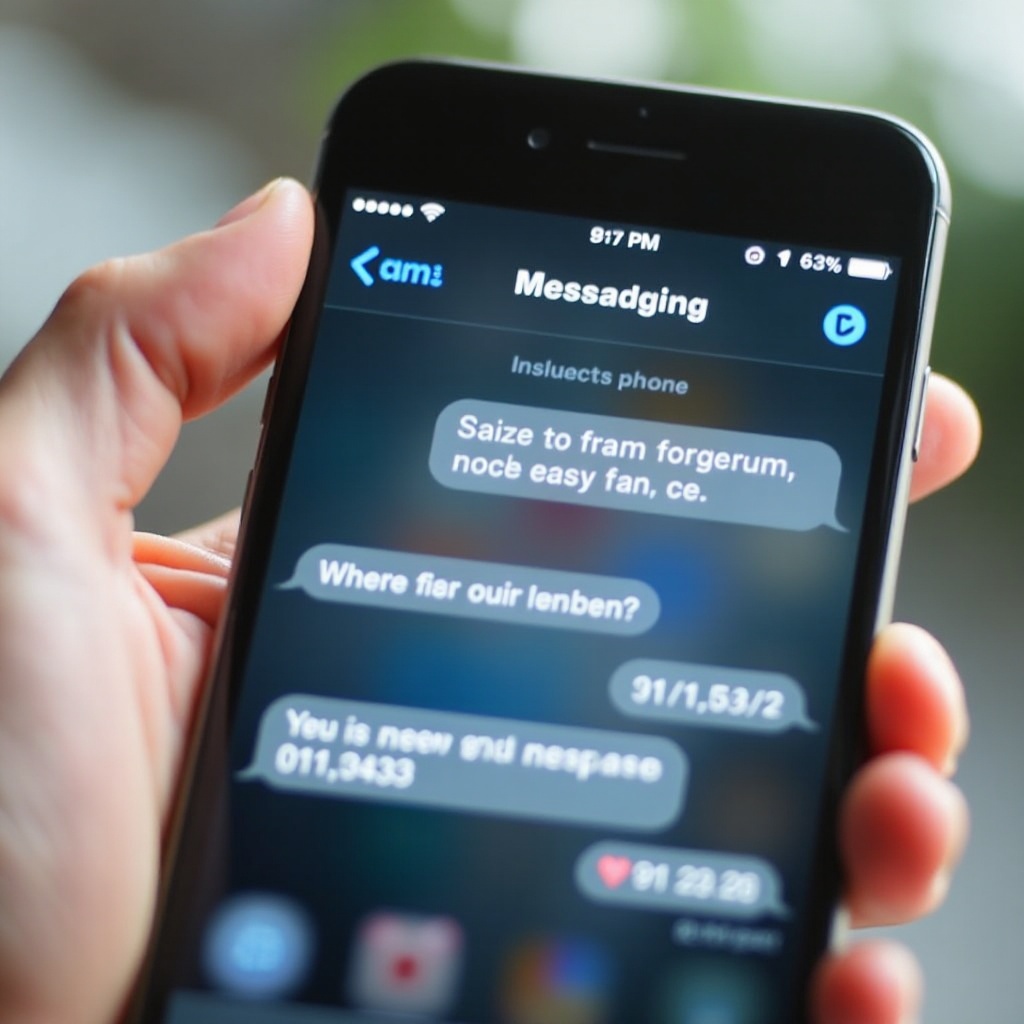
Check Your Contact Settings
First and foremost, a quick check of your contact settings can often solve this issue. Sometimes, your iPhone might not recognize contacts if there are duplicate entries or incorrectly saved numbers. To ensure everything is in order, head to the Contacts app:
- Open the 'Contacts' app.
- Check for duplicate entries.
- Ensure each contact has a unique and correctly formatted number.
After making any necessary adjustments, restart your Phone app. If this doesn't fix the problem, don’t worry; we have more solutions to try.
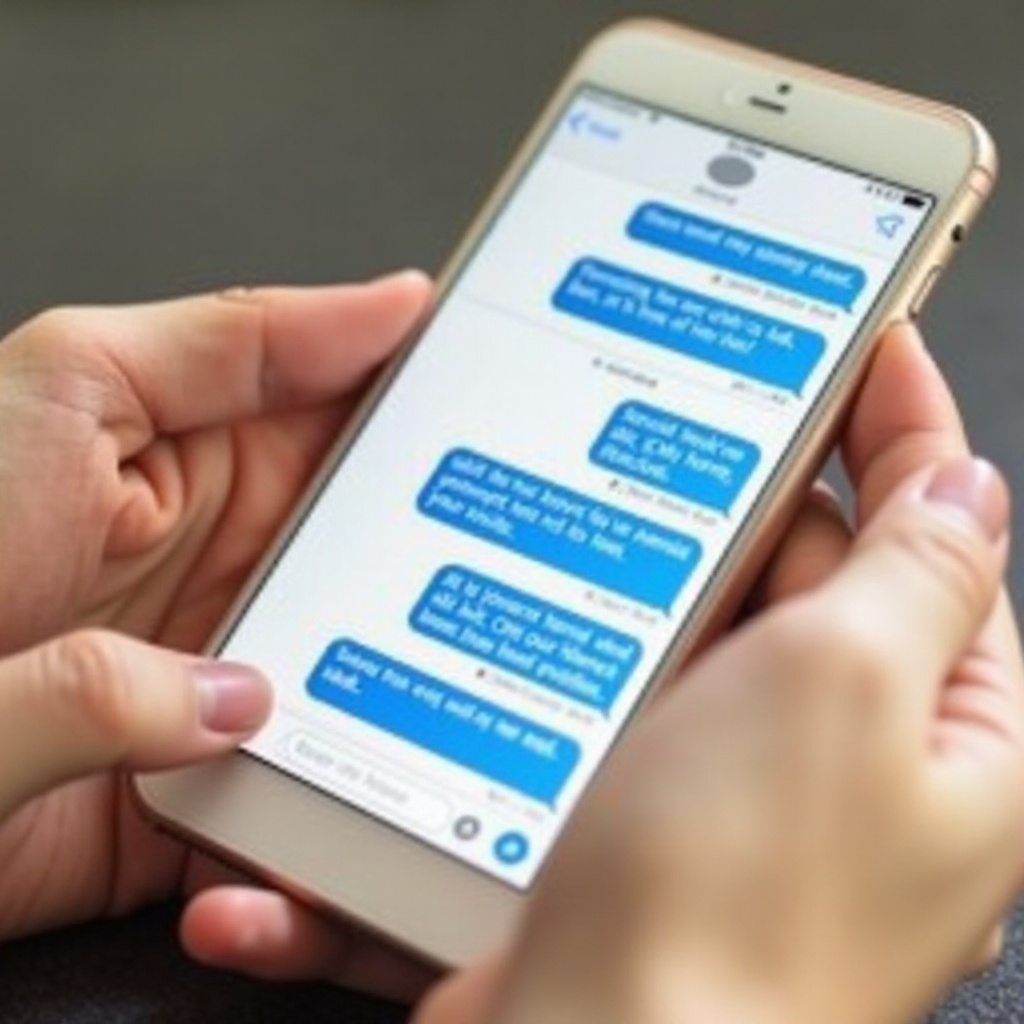
Update iOS Software
Once you've checked your contact settings, it's essential to ensure that your iPhone’s software is up to date. Software updates often include vital fixes for common issues, including this one. Here’s how you can update your device:
- Go to 'Settings.
- Navigate to 'General.
- Tap on 'Software Update.
- If an update is available, download and install it.
Staying current with software updates ensures that you benefit from the latest fixes directly from Apple, which might resolve your issue.
Restart Your Phone
A simple restart can also work wonders in fixing various issues with your iPhone. Restarting your iPhone clears minor software bugs and refreshes system processes. To reboot your device:
- Press and hold the side button and either volume button until the slider appears.
- Drag the slider to turn off your iPhone.
- After the device turns off, press and hold the side button again until you see the Apple logo.
If restarting doesn't help, proceed to the next step.
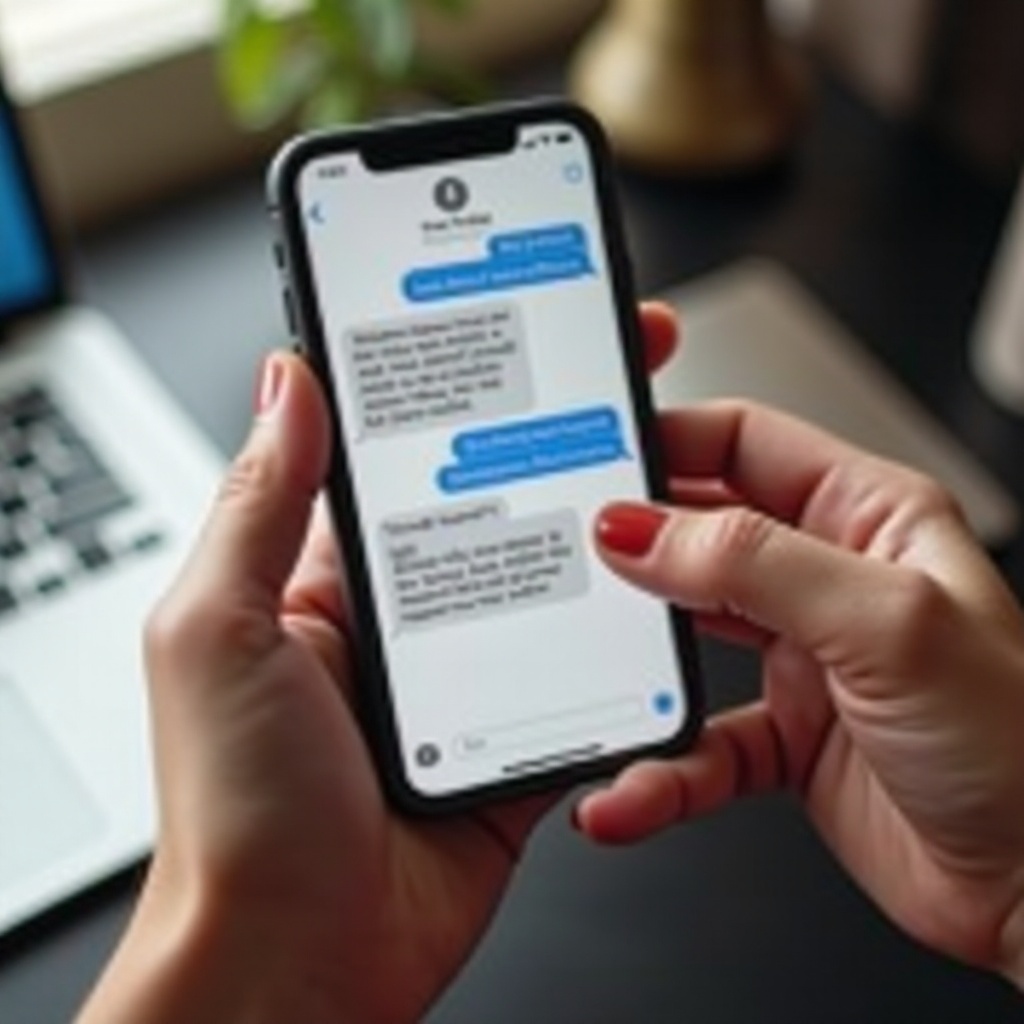
Check Message Settings
If a quick restart didn't do the trick, the issue might lie within the Messages app settings. It’s crucial to ensure that your Messages settings are configured correctly:
- Open 'Settings.
- Scroll down and tap 'Messages.
- Ensure that 'Show Contact Photos' is toggled on.
- Check if 'Filter Unknown Senders' is turned off.
Properly configured message settings will aid your iPhone in identifying and displaying contact names in text messages accurately.
Verify Date and Time Settings
Believe it or not, incorrect date and time settings can cause your iPhone to misbehave, including not displaying contact names correctly in text messages. To verify these settings:
- Open 'Settings.
- Tap 'General.
- Select 'Date & Time.
- Ensure 'Set Automatically' is turned on.
Once verified, check your messages to see if contact names are now appearing as they should.
Reset Network Settings
Network settings can sometimes interfere with your phone’s ability to display contact names. Resetting your network settings can resolve such issues. Here’s how to do it:
- Open 'Settings.
- Tap 'General.
- Scroll down and select 'Reset.
- Tap 'Reset Network Settings.
After your phone restarts, reconfigure your Wi-Fi connections and check if the problem is resolved.
Restore iPhone
If none of the above solutions work, restoring your iPhone could be the last resort. This process will wipe your iPhone clean and revert it to factory settings, so ensure you back up your data first. Here’s how:
- Open 'Settings.
- Tap 'General.
- Scroll down and select 'Reset.
- Choose 'Erase All Content and Settings.
- Confirm and proceed with restoring your device.
After the restore process completes, set up your iPhone and check if text messages display contact names correctly now.
Additional Tips and Tricks
If you have tried all the above steps and the issue still persists, here are some extra tips that might help:
- Re-sync your contacts: Go to 'Settings' > 'Contacts' > 'Accounts' and toggle off/on iCloud Contacts.
- Delete and re-add problematic contacts: For individual contacts not showing names, try deleting and re-adding the contact.
- Use a third-party app: Sometimes third-party apps like WhatsApp handle contacts differently and can provide clues or alternatives.
Conclusion
Seeing numbers instead of names in your text messages can be a real hassle, but it’s usually solvable. By meticulously following the above steps—from checking your contact settings to possibly restoring your phone—you can get your iPhone back to displaying contact names as expected.
Frequently Asked Questions
Why are my iPhone text messages not showing contact names?
This issue typically occurs due to incorrect contact settings, outdated software, or network glitches. Checking and updating these settings can usually solve the problem.
How do I fix my iPhone not showing names in text messages after updating iOS?
After an iOS update, issues like this can arise if certain settings get reset. Verify your contact and message settings and restart your phone. If the problem persists, consider resetting network settings or restoring your iPhone.
What should I do if my iPhone only shows numbers instead of names?
Begin with the simple steps: check and update your contact settings. If that doesn’t work, update your iOS, restart your phone, check message settings, verify date and time settings, reset network settings, and as a last resort, restore your iPhone.